How to Join
So you'd like to join us in Kevin Nation, huh? Here's how you get started!
Discord:
You should be part of the E&K discord server and the #mc-server-kevin-nation channel.
- Head to the #mc-server-kevin-nation channel (If you can't see it, assign yourself the role "Gamer").
Please also review our server rules and information page carefully and make sure you understand the rules.
- By joining, you are consenting to these rules, so read carefully!
Whitelist:
Once you're in our private channel, ask one of the Kevin Nation Operators to whitelist your minecraft username so you can connect to the server.
- just write @IgorTaxiranger and "please whitelist [username]", or by DM if you don't want to put your username into the main chat.
Setup Minecraft:
In the meantime, you'll want to make sure you have Minecraft installed with the right modloader and all the mods!
- We're using version 1.20.1 of Java Minecraft, and Forge 47.4.5 for our mods.
- Here's where you can find the mod files to download
To setup minecraft in order to join you can follow the two guides "using minecraft launcher" or "using curse forge" followed by the "ingame setup"
Step 1: Download the Minecraft Forge Installer 47.4.5 from minecraftforge.net
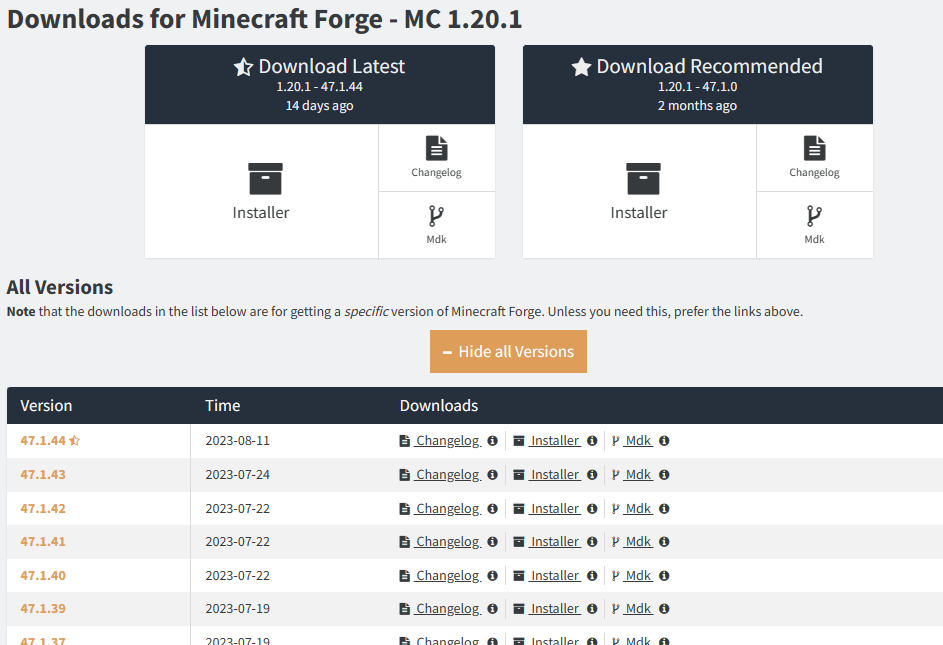 If 47.4.5 is not shown select the "Show All Version"-Button
If 47.4.5 is not shown select the "Show All Version"-Button
As this is a jar file, your browser may ask you if you really like to keep this file.
Step 2: Install forge
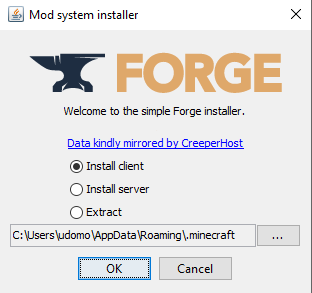 Open the forge-installer.jar and choose "Install client".
Open the forge-installer.jar and choose "Install client".
By default the installation folder should already point to the normal java minecraft folder.
Click on "OK" to start the installation.
Step 3: Minecraft launcher
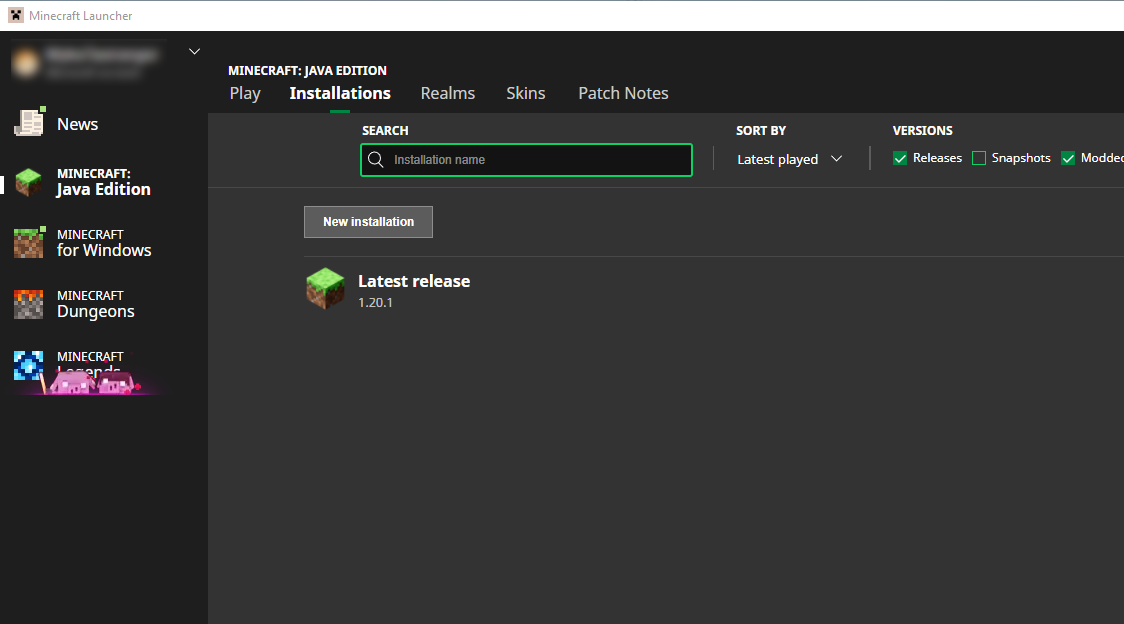 Open your minecraft launcher and go to the "installations"-tab.
Open your minecraft launcher and go to the "installations"-tab.
Here you select "New Installation"
Give your new installation a name and under version select forge-47.4.5
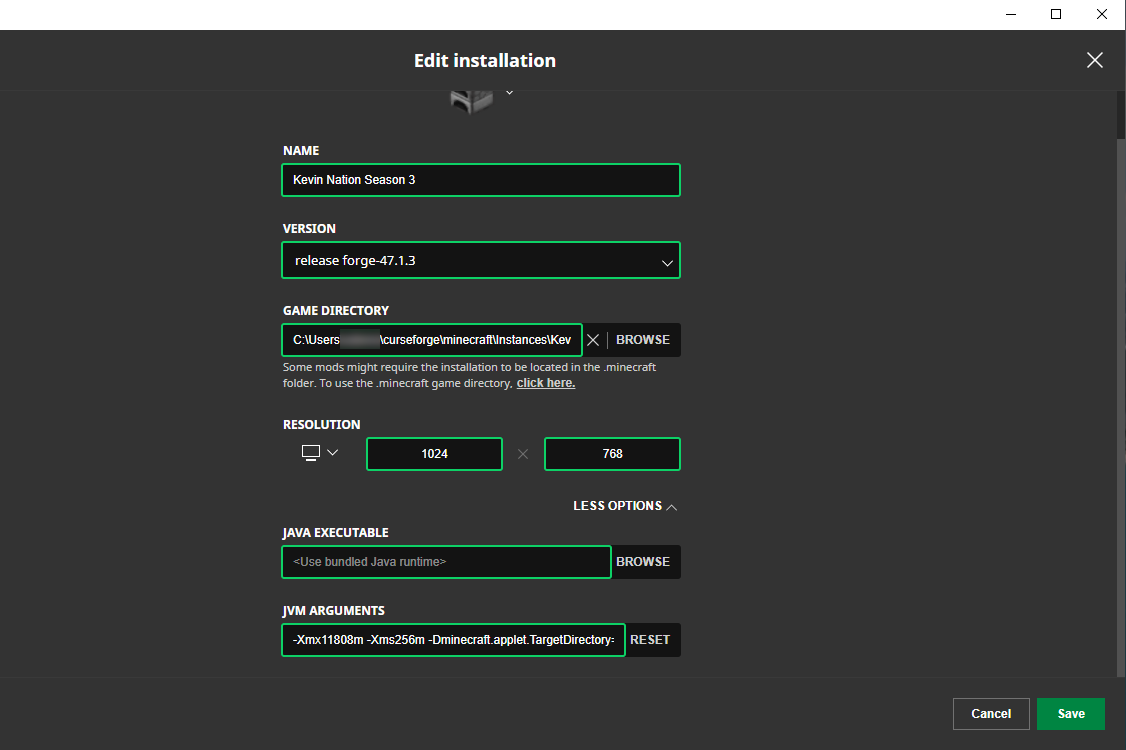 IMPORTANT: Open the "more options" button and change the first JVM-Arguments "-Xmx2G" so it uses at least 8Gbyte of ram "-Xmx8G".
IMPORTANT: Open the "more options" button and change the first JVM-Arguments "-Xmx2G" so it uses at least 8Gbyte of ram "-Xmx8G".
A lower setting may prevent the game from starting while loading all mods, as well as reduce the FPS (Frames Per Second).
Higher values than 8Gbyte are, of course, fine too.
Click on Create/Save to exit the installation menu.
Step 4: Install the mod pack
 Open the folder of your installation, by pressing on the icon next to the play button.
Open the folder of your installation, by pressing on the icon next to the play button.
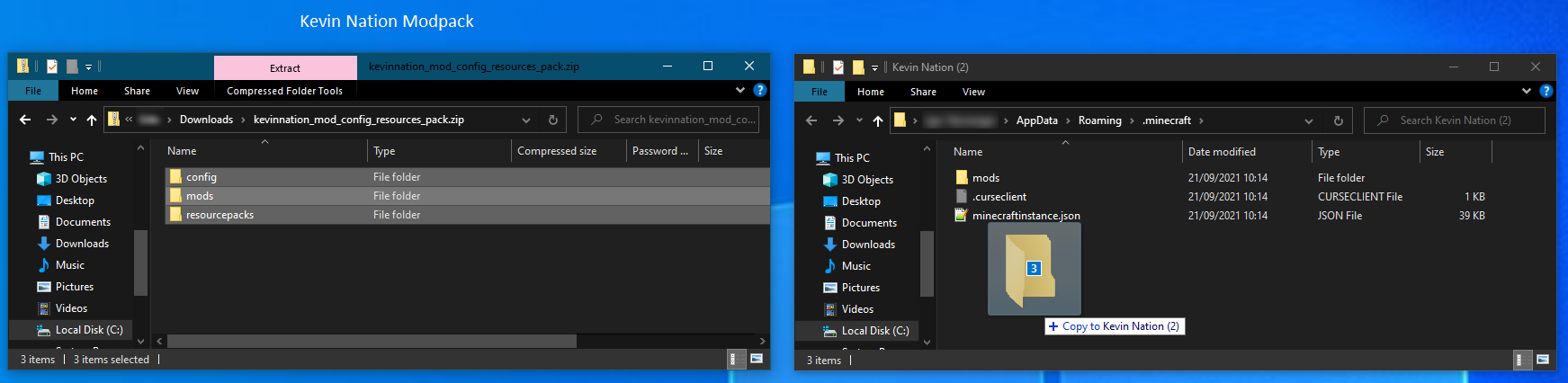 Download the Kevin-Nation-Modpack kevinnation mod config resources pack.zip and extract the content* into your installation folder.
Download the Kevin-Nation-Modpack kevinnation mod config resources pack.zip and extract the content* into your installation folder.
* content of pack may differ from screenshots
Step 5: Start Minecraft
 Go back to the "Play"-tab, Select your new installation, and press play.
Go back to the "Play"-tab, Select your new installation, and press play.
Step 1: Download & Install CurseForge
Go to CurseForge Website to download the curseforge installer.
Step 2: Create a new Minecraft Profile
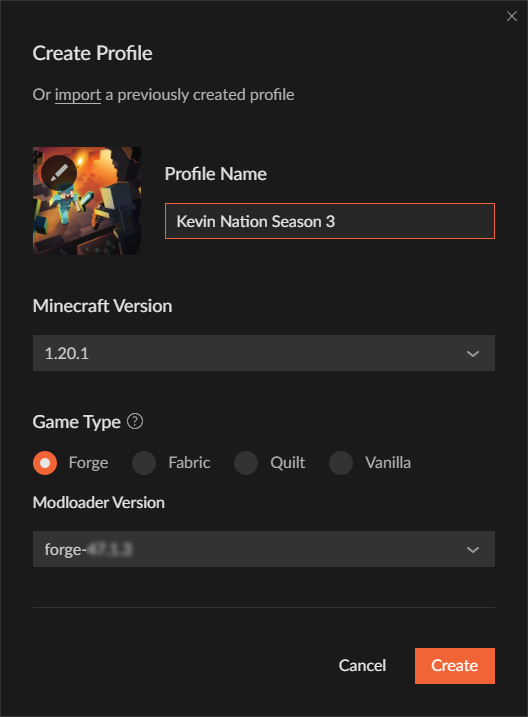 Start CurseForge, choose Minecraft, and click on Create Custom Profile.
Start CurseForge, choose Minecraft, and click on Create Custom Profile.
For the new profile, choose Minecraft 1.20.1 using Forge 47.4.5.
Click on create and wait until the download/installation of the forge modlauncher has finished.
IMPORTANT: Open the settings for minecraft and change the 'Allocated Memory' under 'Java Settings' to at least 8Gbyte of ram
A lower setting may prevent the game from starting while loading all mods, as well as reduce the FPS (Frames Per Second).
Higher values than 8Gbyte are, of course, fine too.
Step 3: Install the mod pack
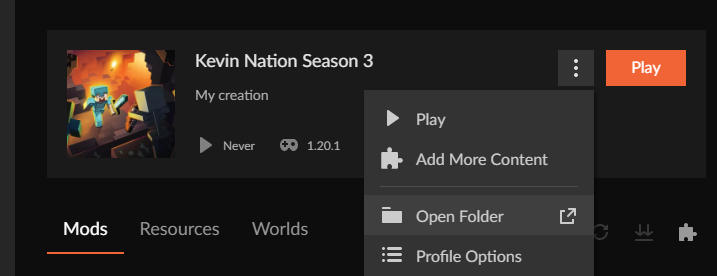 Click on the 3-dot menu and select Open Folder.
Click on the 3-dot menu and select Open Folder.
Download the Kevin-Nation-Modpack kevinnation mod config resources pack.zip and extract the content* into your installation folder.
* content of pack may differ from screenshots
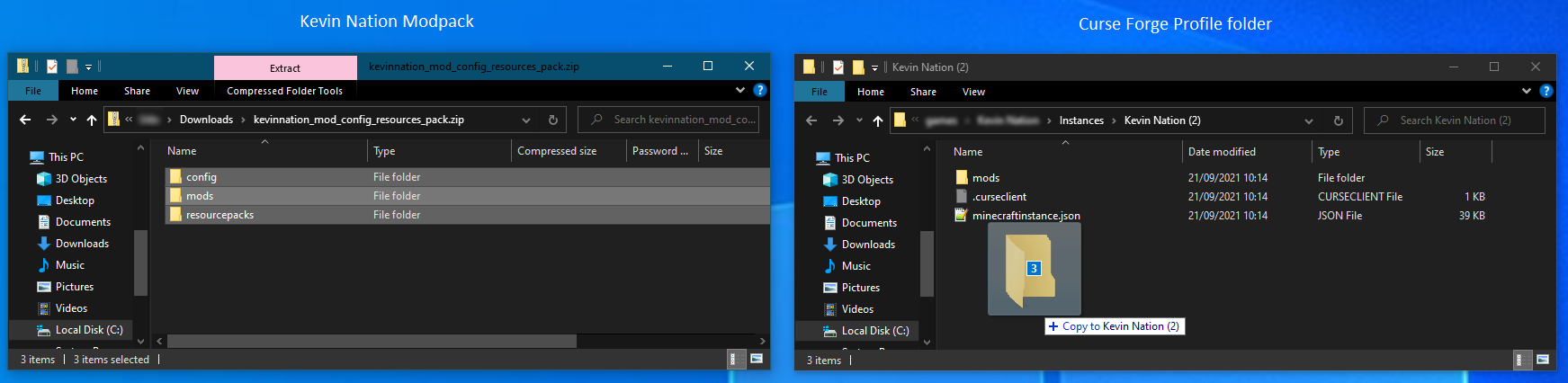 After copying the 3 folders as they are from the zip file into your curseforge folder your profile should be populated with the mods. Sometimes the mods will not show up directly, just ignore that.
After copying the 3 folders as they are from the zip file into your curseforge folder your profile should be populated with the mods. Sometimes the mods will not show up directly, just ignore that.
Step 4: Start Minecraft
 Click on "Play" to start up the minecraft launcher. Loading all the mods may take a while.
Click on "Play" to start up the minecraft launcher. Loading all the mods may take a while.
Step 1: Settings
As this is a new minecraft installation, you have to check your settings, for sound, keybinds ect.
The modpack includes an 'options.txt' with some changes to the default configuration, removing conflicting keybinds as well as lowering graphic settings.
Some of mods might still use the same key bindings, so check the control settings and reassign them as you like.
Hint: Some conflicts are ok, like most of the JEI keybinds, because these keybinds only apply if the corresponding GUI is visible.
Step 2: Multiplayer
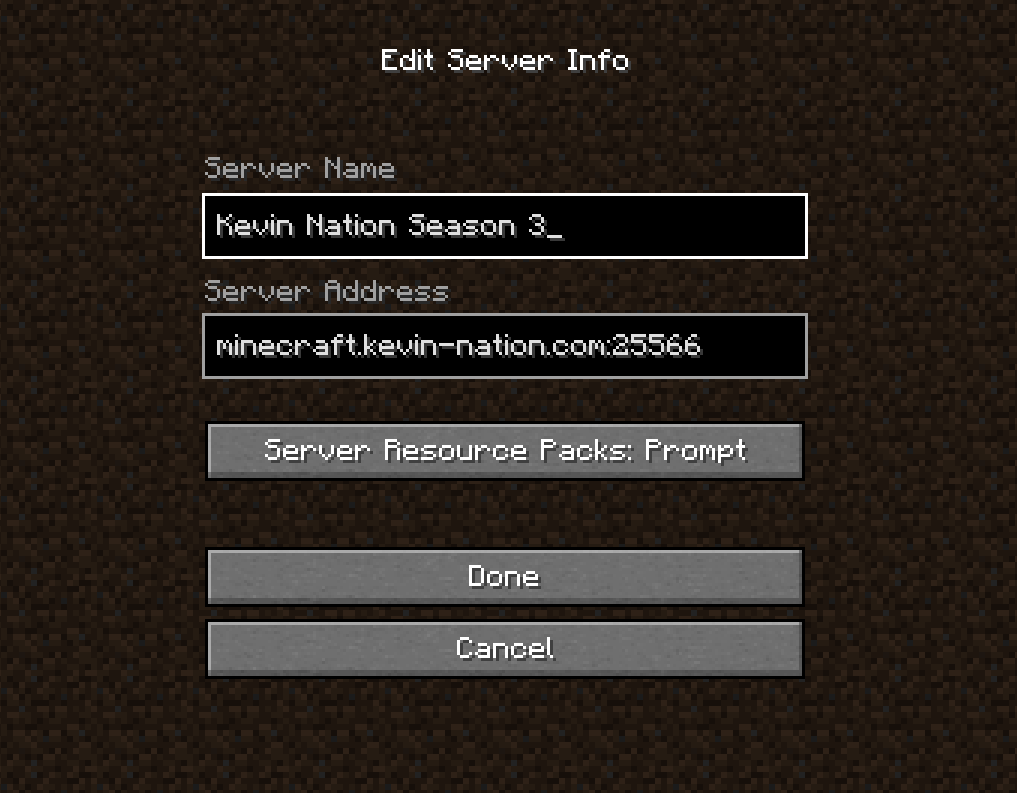 As soon as your username has been whitelisted by the server mods, you should be ready to connect to the server!
As soon as your username has been whitelisted by the server mods, you should be ready to connect to the server!
Choose multiplayer and add a new server using the following domain:port minecraft.kevin-nation.com:25566
After that you should be able to join and find yourself at spawn
- Have fun!